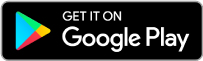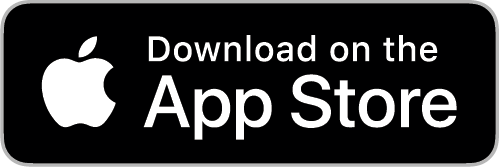Frequently Asked Questions
FAQs
Flame Connect is available on iOS and Android.
Flame Connect can be downloaded on iOS via the App Store or on Android via Google Play. Search for ‘Flame Connect’.
Do not download Flame Connect from any other locations/stores. If you see Flame Connect available from other locations, please contact customer support.
Minimum:
An Android 6 (marshmallow) or iOS 10 capable device with Bluetooth 4.0 (BLE) support.
Recommended:
Rear-facing camera to assist in setup (QR code scanning).
The Flame Connect cloud is built on the Microsoft Azure cloud server platform.
Flame Connect accounts are created via the Flame Connect app. When the app is first installed and opened, there is an option to either sign-in with an existing account or register to create a new one. It is also possible to sign-in with an Apple ID.
Please refer to your QR code sticker and find the code/passkey under the Pin section. (PIN:123456)
Troubleshooting: Simple technical troubleshooting steps
In order for your fire to connect to the Flame Connect app, Bluetooth and location must be enabled on your mobile device. To work properly, the remote must not be operating when connecting and the device must be in close range of the fire, approximately 10m. Sometimes, you may be disconnected from the product if you’ve not used it in a while. If you try and reconnect and it doesn’t occur automatically, you may have to input the Bluetooth PIN/KEY/PASSCODE. This can be found in the Bluetooth option menu in your device.
The location of the QR code is different for each product. Please refer to the product manual to confirm location. You can choose to scan it with your mobile camera or enter the details manually. The QR Code looks like this:
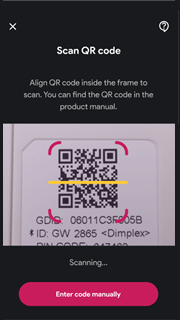 |
The Vivente QR code is found on the bottom front metal panel, the user can remove this panel by lifting it which will reveal the QR code on the opposite side.
 |
The Optimyst Linear QR code is located on a moving tab on the bottom right hand side of the product, this tab can be lifted to reveal the QR code.
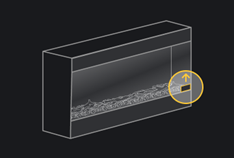 |
There are two ways another user can be added to the app. They can either be a secondary or a guest user. To become a secondary user you should first download Flame Connect and set up an account by signing in. Then you can request access from the ‘owner’ of the product to be able to connect to it. Once the ‘owner’ has approved the request, the product will automatically be added to the secondary users account, they will then have to pair with the product. If the ‘owner’ rejects the request, the secondary user will not have access to the product. A secondary user can request access up to 3 times.
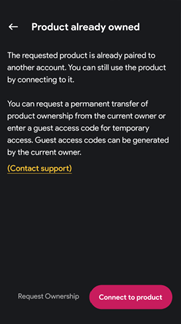 |
To become a guest user you should first download Flame Connect. On the landing page click ‘Continue as a guest’. The ‘owner’ of the product will have to enable GUEST ACCESS in the fire settings. The ‘owner’ can then share the ID and GUEST ACCESS CODE of the product with the guest user.
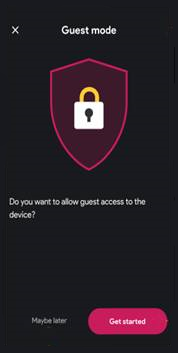 |
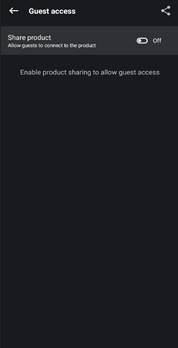 |
There’s a limit to the amount of users that can be connected at one time to a fire when using the Flame Connect app. Only one user can connect and control the product at any one time – A second user will not be able to connect and control the product while the first user is still connected. However, the second user can control the product if the first user puts to sleep or minimises the Flame Connect app before the other user takes control. Only four devices can be paired with the Flame Connect app at one time.
Occasionally there will be a new firmware update available. These updates address any bugs or fixes within the app that need to be carried out. To enable the update you should go to the Settings Menu in the app. A notification should advise you of a firmware update. The update can only be activated if you’re connected with Bluetooth. Press the update button and wait a few moments for the update to download. Once complete, a confirmation screen will appear.
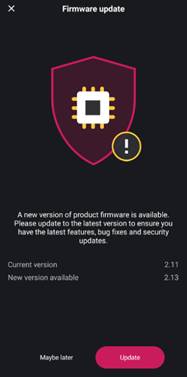 |
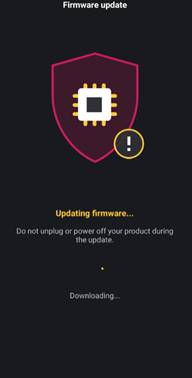 |
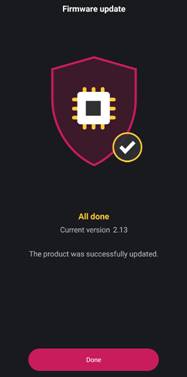 |